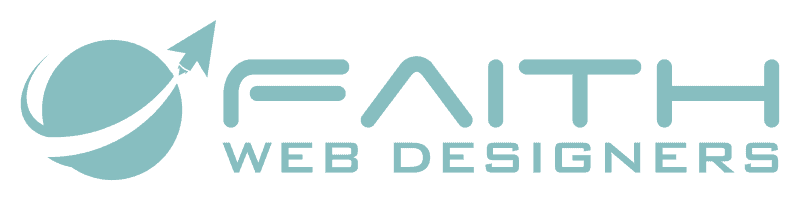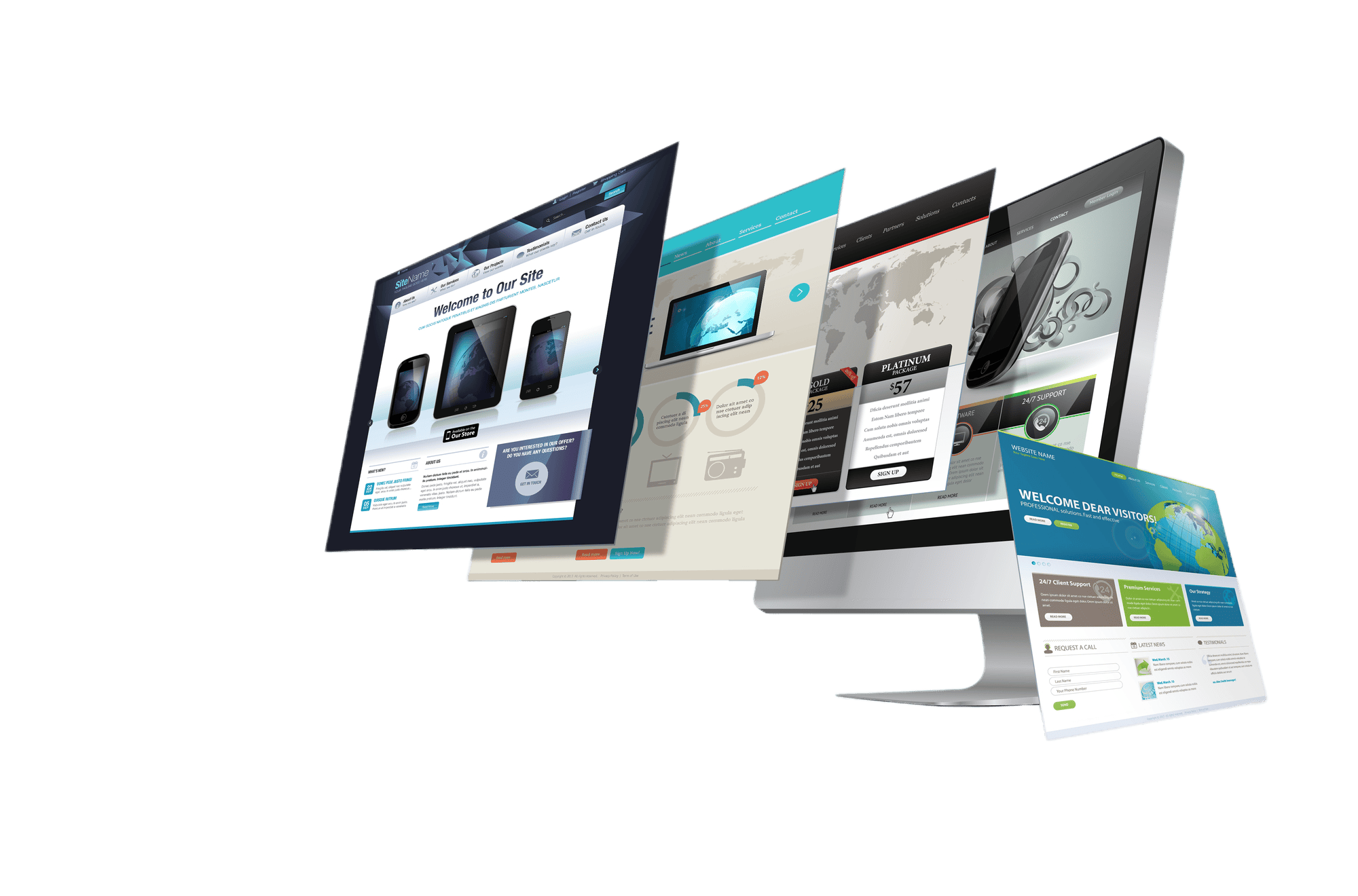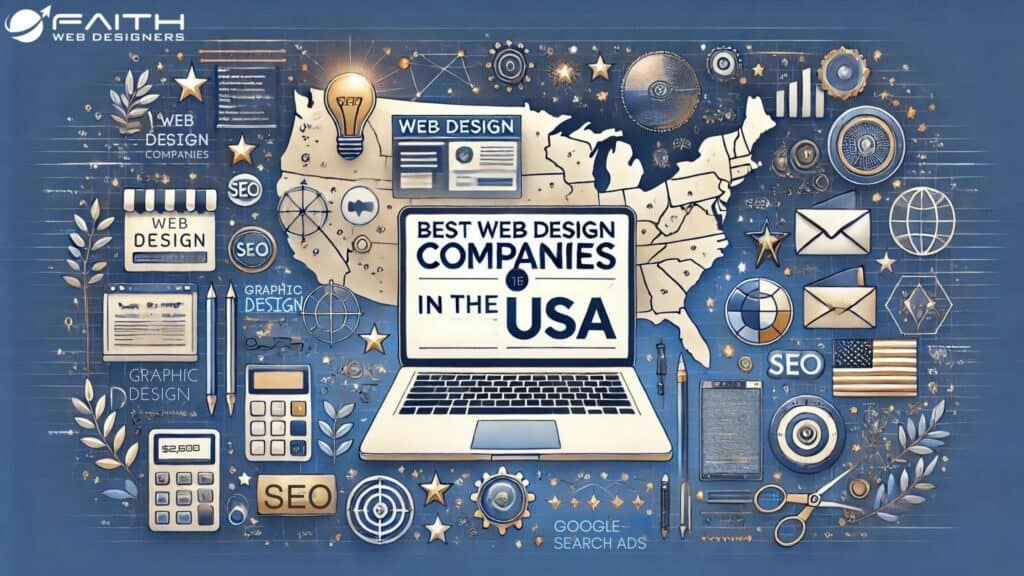How to Use Transactional Emails to Promote Customer Loyalty, you ask? Did you know that most successful e-commerce businesses almost always engage with their customers after they make a purchase? They do this by sending an informative notification soon after a customer buys a product from them. This is why this is important:
Customers who receive this communication will always feel valued and involved in the whole shopping process. This makes them more confident about what they order from you, and they are more likely to return for new purchases.
Shoppers who feel valued will most definitely speak about your business on their social platforms which goes a long way in marketing your business.
However, no one would want to spend all their time sending out emails to all their customers informing them of every process of their purchase. That is where transaction emails come in
What are transaction emails on WooCommerce?
Transaction emails are notifications that are sent to your customer automatically to inform them of the key events happening around their order. A good example is when a customer makes an order, they should receive a confirmation that is auto-generated listing all items in their order and their costs.
It sends out a few transactional emails by default such as when you receive a shoppers order. In some cases, you may want to add a few additional statuses that trigger transactional emails, you could then use the extension WooCommerce Order Status Manager
How to customize transactional Emails
As mentioned earlier, WooCommerce already sends out some default transactional emails to your customers. However, you might want to maintain a consistent user experience of your brand for your customers. This might include customizing the transactional emails using your company logo and company colors.
Here is why customizable emails are important:
- Easily Recognizable. Your recipients will know that the Email comes from your company and the information in it is important
- Professional. Emails that bear your company branding look professional especially to your customers
- Provide helpful information. Information in transactional emails tends to answer most customer questions which mean reduced calls to your support team
To change the transactional email’s colors, header or footers navigate to WooCommerce – Settings – Emails
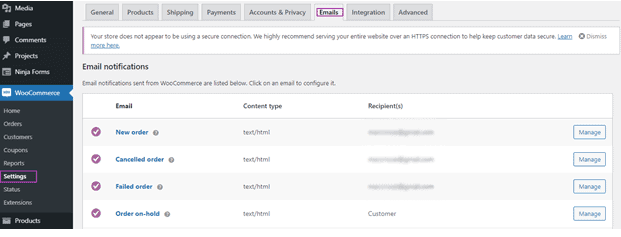
If you would wish to edit the email’s look using an intuitive drag and drop builder, Email template Customizer from MailPoet would meet your needs. It is also possible to add change text to be included in your transactional email, to do this click Manage next to that transaction email.
In the event where you would want to include additional information in these emails such as installation instructions or manual guides, add them as a link to files or custom notes for these items.
How to ensure Transactional Emails arrive safely
It could be very frustrating when emails to confirm Orders never reach your customers, this severely compromises the trust they might have in your business. Preventing such an occurrence starts by first confirming whether transactional emails have been enabled by going to WooCommerce- Settings- Emails
The second thing is to try and not use email services such as Yahoo and Google for your From email address as they trigger a lot of spam filters. Try and use your company email, if you have one, with the @yourdomain format.
In conclusion, transactional emails help retain your customer base especially those that contain your company branding, helping you stand out as a business and at the same time providing relevant information.